Code Placement Guides
Please choose the Content Management System for your website.
If your website is not on this list please email [email protected] with what type of website you have. We can email you specific instructions for your platform. If you would like the code placed for you, we would just need your login information to do so.
Most platforms should allow you to place code in the <head></head> element. If they do not, then placing code as high on the page as possible is okay.
WordPress Installation
It is recommended to install a plugin to place the code. If placed in the theme files this can be overwritten during regular updates.
Install Steps
Login to your website.

On the left menu click on Plugins -> Add Plugin
Search for the plugin “Code Snippets”. Install and activate the plugin

In the left menu, you should see “Snippets”. Click on “Snippets” -> “Add New”

Choose “Content HTML” and Copy and paste the code into the snippet.

Choose to display in site <head> section.

Click to save changes and activate!
Let your account representative know this is completed.
Squarespace Installation
Login to your website.
Click to manage your website pages.

Scroll to the bottom of the pages and choose “Website Tools”

Choose Code Injection
Copy and paste the code into the “Header” box.

Wix Installation
Login to your website.
Click on settings.

Click on “Custom Code”

In the Head section click add code

Copy and paste the code in. Have the code file on all pages.

Click on Apply! You’re all done.
Let your account representative know this is completed.
GoDaddy Installation
Click to Edit Website

Near the top of your page click “Add Section”.
Add in an HTML section.

Copy and paste the code in the “Custom Code” area.
Set “Forced Height” to be 1 pixel.

Click Publish in to display your changes

All done! Please let your account representative know this is completed.